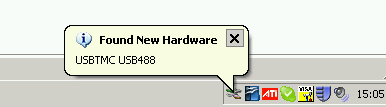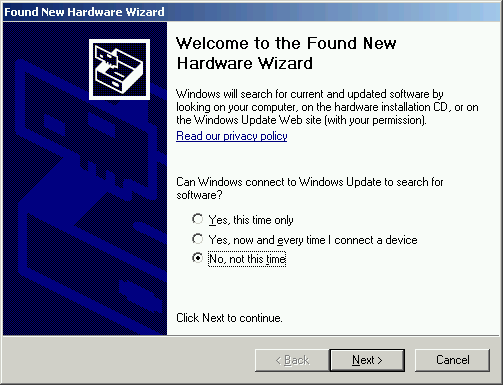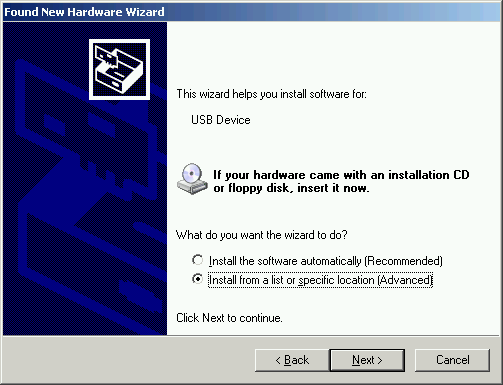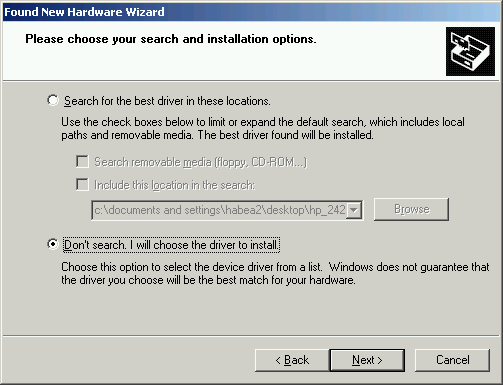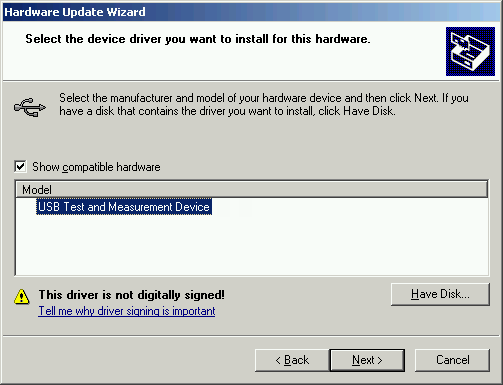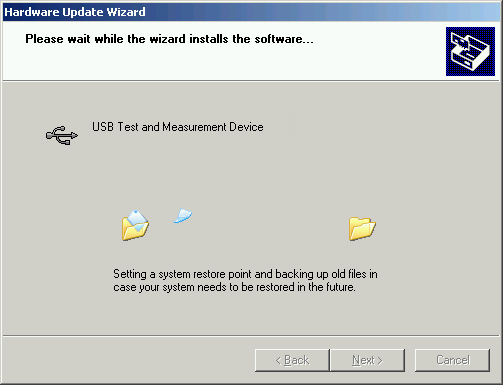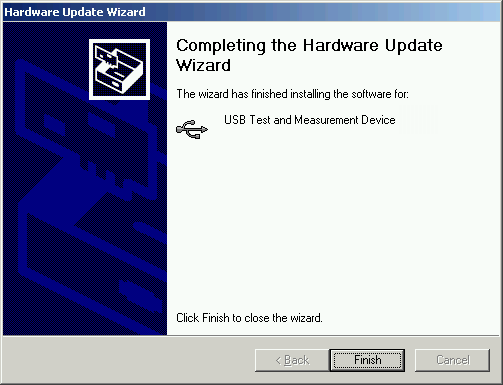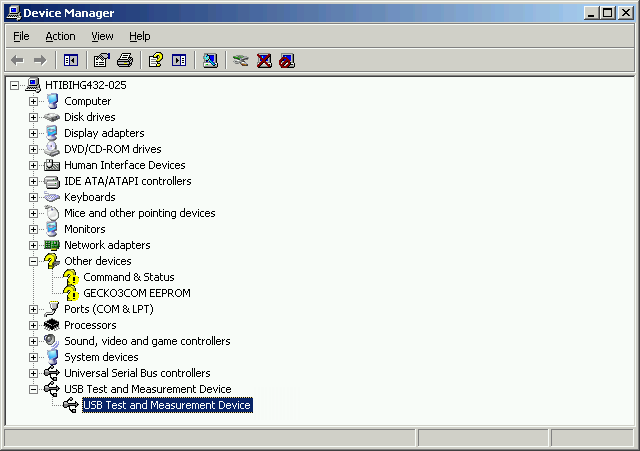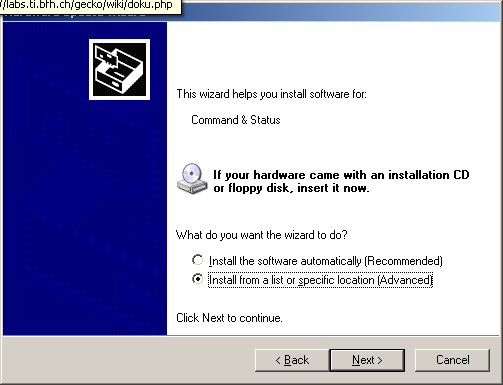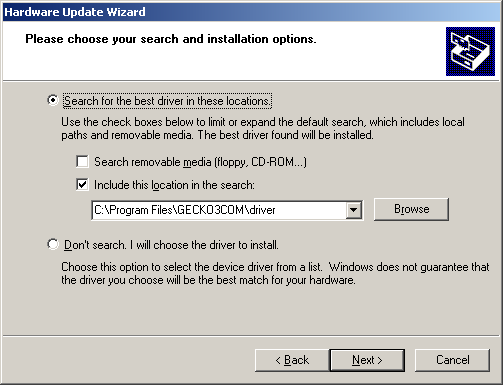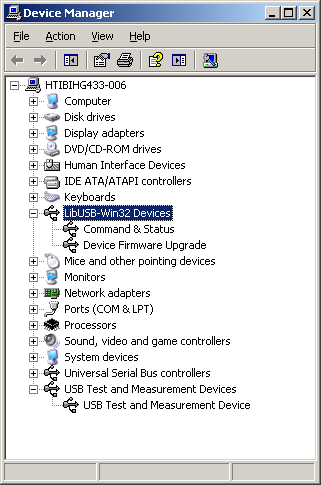Install Windows drivers
Under Windows you first have to install the VISA and the GECKO3COM driver. Then connect the GECKO3main over USB to the computer and connect the device with the driver. After this the GECKO3COM system is ready to use.
VISA driver
The VISA API is optimized for use from C and C++ and can also be used from Visual Basic and other environments that can call arbitrary Windows DLLs.
Agilent provides header files to facilitate the use of VISA in Microsoft Visual Basic 6, Visual Basic .NET and C#.
Agilent VISA User’s Guide (pdf)
Download and install (Standard installation with restart) the NI-VISA Runtime Engine:
VISA driver from other suppliers
There are currently different drivers available that could be used:
- NI-VISA (tested, runs)
- TekVISA (not jet fully tested)
- Agilent: IO Libraries Suite Agilent (not working on Vista, not fully tested)
We decided to use the NI-VISA driver because it comes as smallest file.
GECKO3COM drivers (Windows only)
This installation is optional. The drivers will suppress the message of New Hardware found but will not have any use. The drivers are based on the libusb-win.
installgecko3comdrivers.zip
The setup will only copy the drivers to the directory C:\Program Files\GECKO3COM\driver. Therefore choose the next time the New Hardware found wizard appears the driver in this directory.
Connecting the drivers with the GECKO3 (Windows only)
After the installation of the VISA driver (and maybe the GECKO3COM driver), connect the GECKO3main over USB to the computer. Now three New Hardware found wizards will appear in order to connect the drivers installed bevore with the GECKO3 system.
VISA driver
The first prompt is the USBTMC. Install the driver according to the images below.
After the installation go to the device manager and check if the USBTMC device has been installed properly. In the third window of the wizard.
GECKO3COM driver
After installing the VISA driver install now the GECKO3COM driver.
Note: This driver don't have to be installed mandatory. Not installing the driver will work, but show the New Hardware found message from time to time. This is for both protocols (Command&Status and the Device Firmware Upgrade) the same:
After the installation go to the device manager and check if the Command&Status and the Device Firmware Upgrade device have been installed properly.